Setting up Remote Viewing with HikConnect
CCTV Remote Viewing with HikConnect
- Right Click to access the menu and click ‘System’.
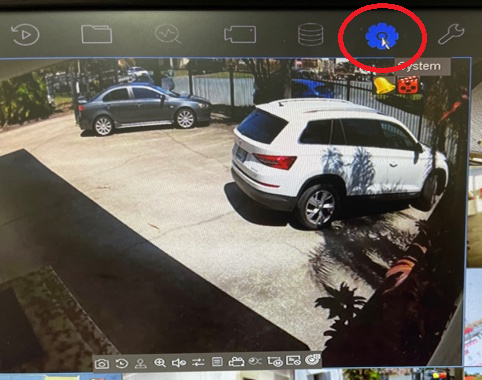
- Click ‘Advanced’ on the left then ‘Platform Access’ at the top. Then, tick the ‘Enable’ box.
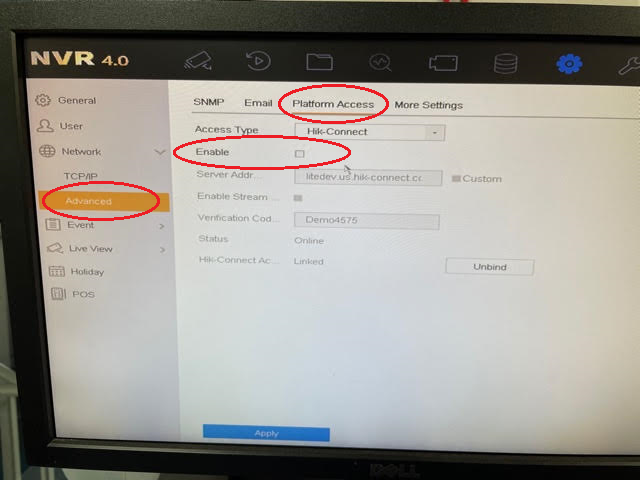
- Tick the box to accept the terms and conditions then click ‘OK’.
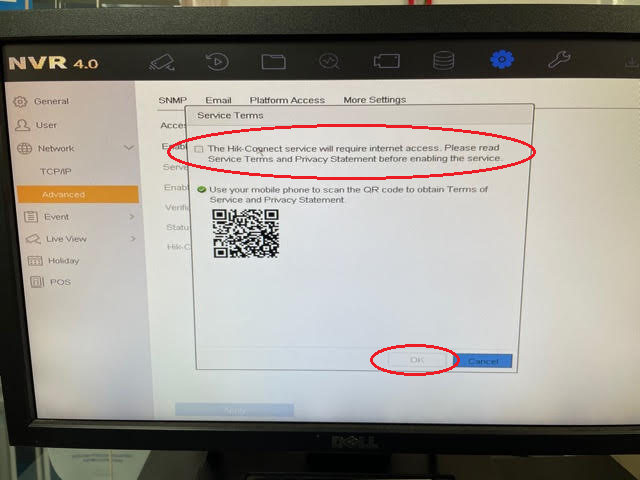
- Tick the box to ‘Enable Stream Verification’ and enter a ‘Verification Code’. This can be anything you like and will be your password to access the system remotely.
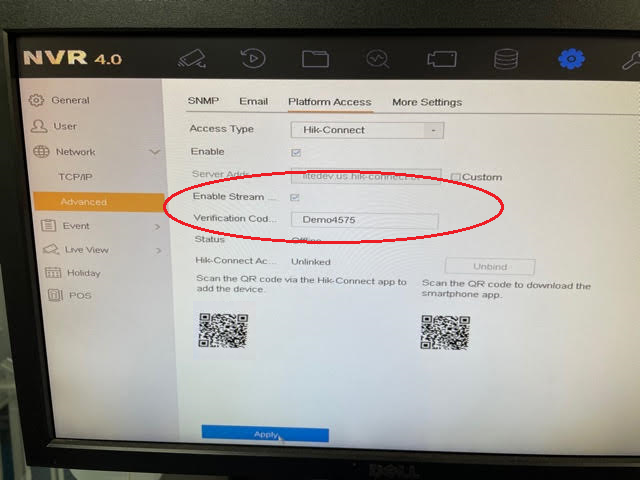
- The status should now indicate that it is ‘Online’.
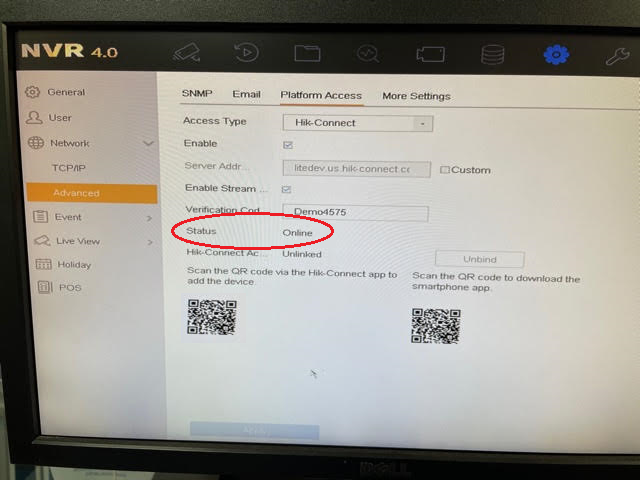
- On your mobile or tablet, download the HikConnect App from the Apple App Store or Google Play Store. Then, open the app and select your region.
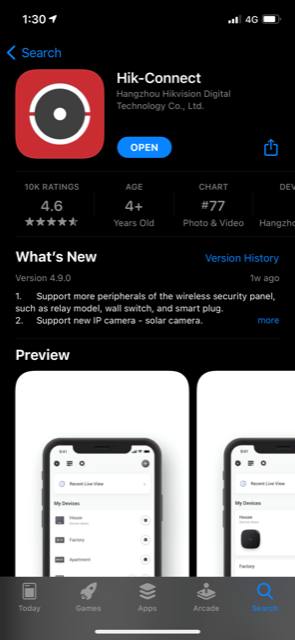
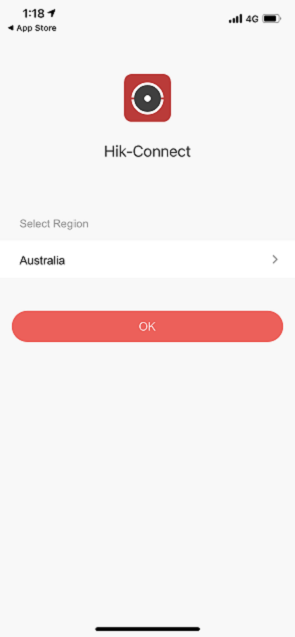
- You can create an account and log in, or add the device in visitor mode. Then, tap the + icon in the top right, followed by ‘Scan QR Code’. Put your camera up to the first QR code on the screen to scan it.

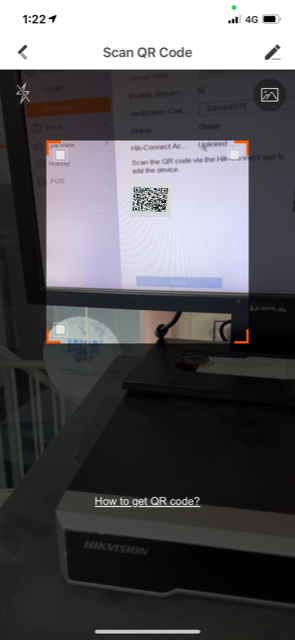
- The NVR model and serial will be displayed on the screen. Tap ‘Add’ to complete. Then click ‘Next’
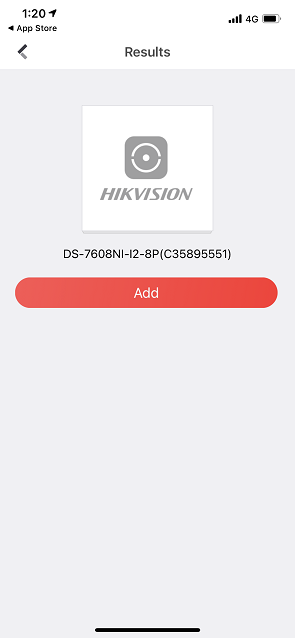
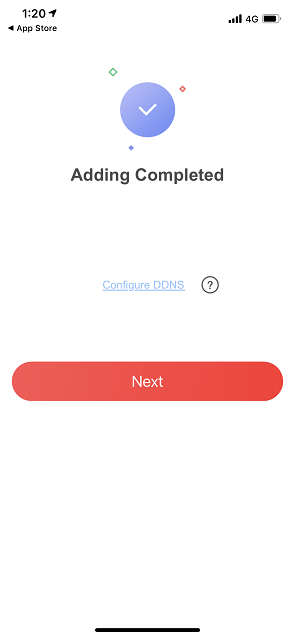
- Set a name for your device and tap ‘Save’ to finish. You should now see a list of all of your cameras. You can tap on a camera to view it.
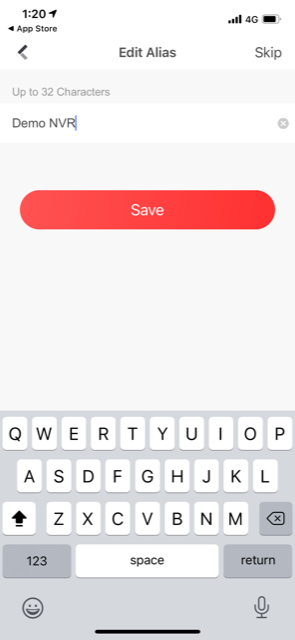
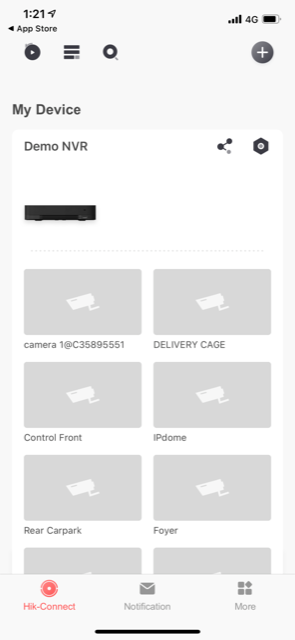
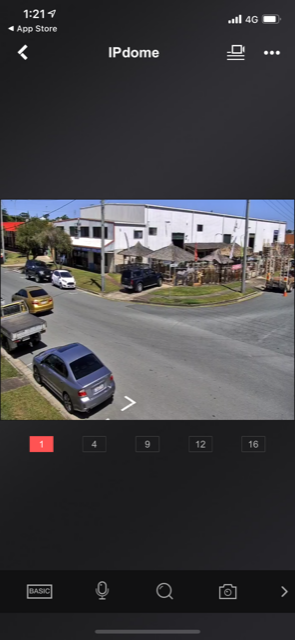
Created with the Personal Edition of HelpNDoc: Free EPub producer